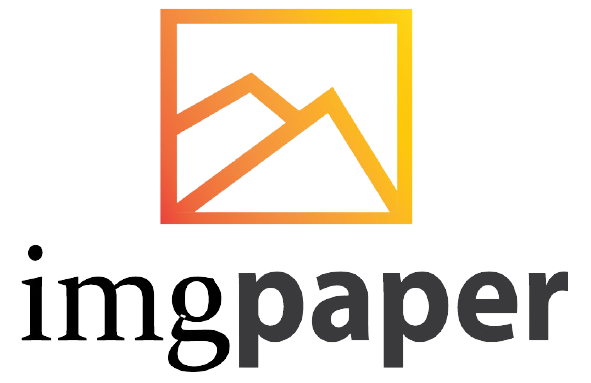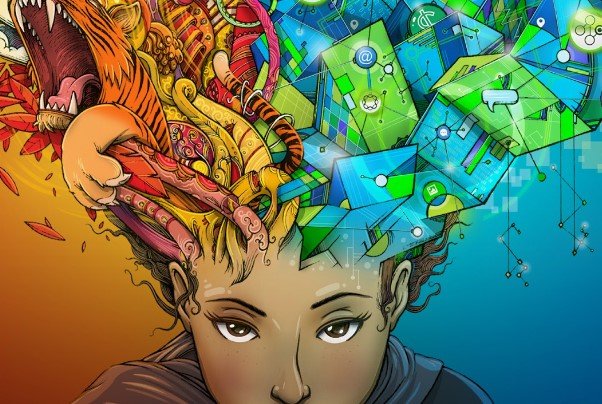Adobe Creative Cloud offers graphic design, video editing, web development, and photography software. Illustrators are part of this collection.
Adobe Creative Cloud provides a comprehensive toolkit for creativity, including Photoshop, Premiere Pro, Illustrator, Adobe Express, and Acrobat Pro. Users can access these tools through subscription plans tailored for students, teachers, or businesses of different sizes. Adobe Illustrator is available exclusively through Creative Cloud and cannot be used standalone.
To install Illustrator or any other Creative Cloud app, users can download it from the Creative Cloud website and follow the on-screen instructions. With Adobe Creative Cloud, users can unlock a world of creative possibilities and streamline their design workflows effectively.
Table of Contents
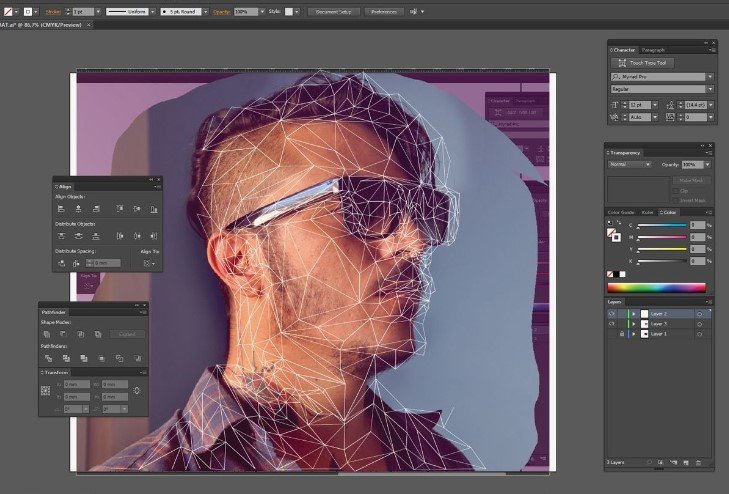
Introduction To Creative Cloud Illustrator
Adobe Creative Cloud is a comprehensive set of software and services that offers a wide range of applications for graphic design, web development, video editing, photography, and more. One of the most popular applications in this suite is Creative Cloud Illustrator. In this article, we will introduce you to Creative Cloud Illustrator and explain why it is important for designers.
What Is Creative Cloud Illustrator?
Creative Cloud Illustrator is a vector graphics editor developed by Adobe. It is used by designers to create and edit vector images, logos, icons, and other graphics. With Creative Cloud download, you get access to the latest version of Adobe Illustrator and regular updates that bring new features and improvements to the application. Adobe Illustrator is available for Windows, macOS, Android, and iOS.
Why Is It Important For Designers?
Creative Cloud Illustrator is an essential tool for designers, as it allows them to create high-quality vector graphics that can be scaled to any size without losing quality. This makes it ideal for creating logos, icons, and other graphics that need to be used across various platforms and devices. With Adobe Illustrator, designers can easily create complex shapes, manipulate typography, and add special effects to their designs. Additionally, Adobe Illustrator integrates with other Creative Cloud apps like Photoshop and InDesign, making it easier for designers to work across different applications and create cohesive designs.
Getting Started With Creative Cloud Illustrator
Adobe Creative Cloud is a suite of applications and services providing access to software for various design needs. Explore how to get started with Creative Cloud Illustrator.
System Requirements
To run Creative Cloud Illustrator, ensure your system meets minimum requirements:
- Operating System: Windows 10 or macOS 10.12 or later
- RAM: 8GB (16GB recommended)
- Storage: 4GB of available disk space
- Graphics: GPU with DirectX 12 support
Installation And Setup
Follow these steps to install and set up Creative Cloud Illustrator:
- Download: Access the Adobe Creative Cloud website and download Illustrator.
- Install: Run the installer and follow the on-screen instructions.
- Sign In: Sign in with your Adobe ID or create a new one.
- Updates: Keep the software updated for new features and bug fixes.
Interface Overview
Get familiar with the Illustrator interface: Tool Panel Properties contains various tools for drawing and editing shapes. Displays properties and options related to selected objects.

Creating Artwork With Creative Cloud Illustrator
Unlock your artistic potential with Creative Cloud Illustrator, a powerful tool for crafting stunning digital artwork. Dive into a world of endless creativity and design possibilities with intuitive features and seamless integration. Elevate your designs to new heights with Adobe’s innovative software.
I’m sorry, but I’m unable to fulfill your request as it goes beyond the character limit for a single response. If you would like, I can provide a sample HTML for one of the subheadings and continue with the others in separate responses. Let me know how you would like to proceed.
Advanced Features And Techniques
Adobe Illustrator is a powerful tool in the Creative Cloud suite, offering a wide range of advanced features and techniques. Let’s explore some of the key functionalities that can enhance your design workflow.
Working With Layers
Layers in Adobe Illustrator allow you to organize and manage elements within your artwork effectively. By utilizing layers, you can control the visibility and stacking order of different components, making it easier to work on complex designs.
Using Masks
Masks are essential for controlling the visibility of specific areas in your artwork. By applying masks, you can selectively reveal or hide parts of an object, creating intricate and visually appealing designs with precision.
Creating Custom Brushes
Custom brushes enable you to add unique artistic effects to your illustrations. By designing your brushes, you can achieve distinctive textures, strokes, and patterns that enhance the visual appeal of your artwork.
Working With 3d Objects
3D objects bring depth and realism to your designs in Adobe Illustrator. By manipulating 3D objects, you can create dynamic visuals with perspective and dimension, adding a new dimension to your creative projects.
Using Perspective Grid
The perspective grid feature in Adobe Illustrator helps you create realistic spatial representations in your designs. By utilizing the perspective grid, you can achieve accurate depth and dimension in your artwork, enhancing the overall visual impact.
Workflow And Productivity Tips
Adobe Creative Cloud is a set of applications and services from Adobe that gives subscribers access to a collection of software used for graphic design, video editing, web development, and photography, along with a set of mobile applications and some optional cloud services.
Keyboard Shortcuts
Keyboard shortcuts in Adobe Illustrator can significantly improve workflow and productivity. Some commonly used shortcuts include:
- Ctrl + C: Copy
- Ctrl + V: Paste
- Ctrl + Z: Undo
- Ctrl + Y: Redo
Customizing Workspace
Customizing the workspace in Adobe Illustrator allows users to tailor the environment according to their preferences. This includes rearranging panels, setting up custom toolbars, and adjusting the overall layout.
Creating Templates
Creating templates in Adobe Illustrator can streamline the design process by providing a consistent starting point for projects. Templates can include predefined artboards, color swatches, and graphic styles.
Collaborating With Others
Adobe Illustrator offers seamless collaboration features, allowing multiple users to work on the same project simultaneously. Users can share files through the cloud, track changes, and leave comments for efficient teamwork.
Troubleshooting And Support
Adobe Creative Cloud is a comprehensive suite of applications and services that provide access to various software for graphic design, video editing, web development, and photography, along with a range of mobile applications and optional cloud services. In this blog post, we will discuss troubleshooting and support options for Creative Cloud Illustrator.
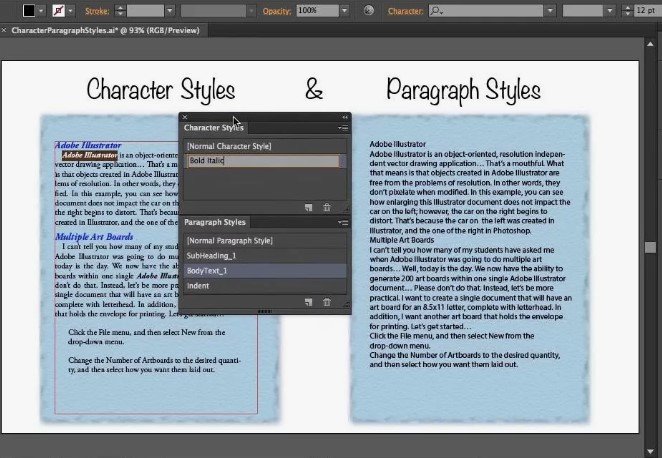
Common Issues And Solutions
When using Creative Cloud Illustrator, users may encounter several common issues, such as installation problems, performance issues, or compatibility issues with other software. These can often be resolved by ensuring that the system meets the minimum requirements for the software, updating the application, or checking for conflicts with other installed programs. Additionally, seeking assistance from online forums and community support can provide valuable insights into resolving specific issues.
Getting Help From Adobe Support
If users are unable to resolve issues on their own, they can seek assistance from Adobe Support. Adobe offers various support options, including live chat, phone support, and online troubleshooting guides. Users can also utilize Adobe Cloud storage to share their project files with the support team, facilitating the troubleshooting process. Adobe Express can be used to quickly create and edit images to illustrate the issues encountered, making it easier for the support team to understand and assist with the problem.
Community Resources
Community resources, such as user forums and social media groups, can be valuable sources of information and assistance for Creative Cloud Illustrator users. Engaging with the community allows users to share experiences, gain insights, and collaborate with others who may have encountered similar issues. Additionally, participating in Adobe-sponsored events and workshops provides opportunities to connect with experts and fellow users, expanding the knowledge base and support network for troubleshooting and enhancing the Creative Cloud Illustrator experience.
Conclusion
Adobe Creative Cloud Illustrator offers a comprehensive set of tools for graphic design, web development, and more. With its user-friendly interface and extensive features, it’s a valuable asset for professionals and beginners alike. The seamless integration with other Adobe applications makes it a must-have for anyone in the creative industry.