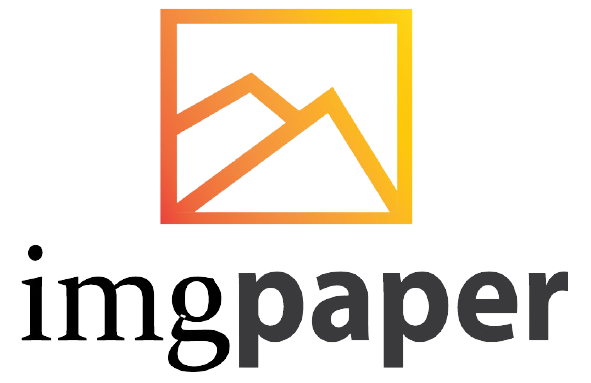Adobe Illustrator CC is a powerful tool for creating vector-based graphics, available as part of the Adobe Creative Cloud. It offers a wide range of features and tools for creating logos, icons, sketches, typography, and complex illustrations.
Adobe Illustrator CC is widely used and praised for its versatility and functionality in the design industry, making it a top choice for graphic designers and illustrators. With its innovative features, such as the Dimension Tool and Generative Recolor, Adobe Illustrator CC empowers users to bring their creative visions to life with precision and ease.
Table of Contents
AI Illustrator CC

Features: AI Illustrator CC
Adobe Illustrator CC offers a wide range of features, including the Dimension Tool, Generative Recolor, and Text to Vector Graphic. With powerful tools like the Shape Builder Tool and Pathfinder Tool Overview, it enables users to create stunning vector-based graphics and illustrations.
Whether it’s designing logos, icons, or typography, Adobe Illustrator CC empowers users to bring their creative visions to life.
When it comes to vector graphics, Adobe Illustrator CC is one of the most powerful tools available in the market. Its advanced features make it the perfect choice for graphic designers, illustrators, and artists. Here are some of the top features of AI Illustrator CC:
Vector Graphics
Illustrator CC offers a wide range of vector graphic tools that allow users to create stunning illustrations, logos, and graphics. With its advanced pen tool, users can create precise paths and curves, and the Pathfinder tool allows them to combine shapes and create complex designs effortlessly. The software also offers a range of brushes and effects that can be used to create unique designs.
Image Tracing
Illustrator CC also comes with a powerful image tracing tool that allows users to turn raster images into scalable vector graphics. This feature is particularly useful for creating logos and graphics from hand-drawn sketches or low-resolution images. The image tracing tool is highly customizable, allowing users to adjust parameters such as threshold, noise, and corners.
Typography
Illustrator Cc comes with a range of typography tools that allow users to create stunning text designs. With its advanced text manipulation tools, users can adjust the spacing, size, and style of their text effortlessly. The software also supports OpenType fonts, which offer a wide range of typographic features such as ligatures, swashes, and alternate characters.
Artboard Enhancements
Ai Illustrator Cc also offers a range of artboard enhancements that make it easier for users to work on multiple designs simultaneously. The software allows users to create multiple artboards within a single document, which can be easily resized and rearranged. Users can also save and share artboards as separate files, making it easier to collaborate with team members or clients. In conclusion, Ai Illustrator Cc is a powerful tool that offers a range of advanced features for creating stunning vector graphics. With its intuitive interface and customizable tools, it is the perfect choice for graphic designers, illustrators, and artists. Adobe Illustrator’s is also affordable and worth investing in for professionals.
Interface
Adobe Illustrator CC offers a user-friendly interface that provides a seamless and efficient workflow for designers and artists. The interface is designed to enhance productivity and creativity, allowing users to focus on their designs without any distractions.
Toolbars
The toolbars in Adobe Illustrator CC are strategically organized to provide quick access to essential tools. Users can customize the toolbars to suit their specific workflow, ensuring that frequently used tools are easily accessible. The intuitive layout of the toolbars enhances usability and allows for a smooth design process.
Panels: AI Illustrator CC
The panels in Adobe Illustrator CC are versatile and customizable, offering a wide range of functionalities to accommodate different design needs. These panels allow users to manage layers, colors, typography, and more, providing a comprehensive set of tools to create intricate and detailed designs.
Workspaces
Adobe Illustrator CC features customizable workspaces that enable users to create personalized environments tailored to their workflow preferences. Whether it’s for illustration, typography, or web design, the workspaces can be tailored to optimize productivity and streamline the design process.
Workflow
Workflow: When using Adobe Illustrator CC for Windows 7, having a streamlined workflow is essential to optimizing your design process. Let’s explore the key aspects of workflow in Adobe Illustrator 2024.
Creating A New Document
Starting a project in Adobe Illustrator is simple. Click on ‘File’ and select ‘New’ to create a new document. Customize the document settings, like size and orientation, to suit your project requirements.

Importing And Exporting Files
Easily import files by clicking on ‘File’ and choosing ‘Place’. To export files, navigate to ‘File’ and select ‘Export’. Adobe Illustrator offers various file formats for exporting your designs.
Working With Layers
Organize your design elements effectively using layers. Access the Layers panel to add, remove, or rearrange layers. Utilize this feature to manage complex projects seamlessly.
Using The Pen Tool
The pen tool is a powerful tool for creating precise shapes and paths. Mastering the pen tool in Adobe Illustrator CC can elevate your design capabilities significantly.
Advanced Techniques
Adobe Illustrator CC offers a plethora of advanced techniques that enable designers to take their creations to the next level. From creating custom brushes to working with gradients, using the Pathfinder tool, and crafting stunning 3D effects, Illustrator CC empowers users to unleash their creativity and bring their visions to life.
Creating Custom Brushes
Custom brushes in Adobe Illustrator CC allow you to add unique artistic strokes to your designs. By creating your brushes, you can infuse your artwork with personalized textures, patterns, and shapes. To create custom brushes, follow these steps:
- Open the Brushes panel in Illustrator.
- Click on the “New Brush” icon.
- Choose the type of brush you want to create (scatter, art, or pattern brush).
- Adjust the settings to customize your brush, such as size, spacing, and scatter options.
- Click “OK” to save your custom brush.
Working With Gradients
Gradients add depth and dimension to your artwork in Illustrator CC. To work with gradients effectively, follow these steps:
- Select the object you want to apply the gradient to.
- Open the Gradient panel and choose the type of gradient you want to use (linear, radial, etc.).
- Adjust the color stops and angle to customize the gradient to your liking.
- Experiment with opacity and blending modes to create unique gradient effects.
Using The Pathfinder Tool
The Pathfinder tool in Adobe Illustrator CC is a powerful asset for creating complex shapes and designs. Here’s how to use the Pathfinder tool:
- Select the objects you want to combine, divide, or intersect.
- Open the Pathfinder panel.
- Choose the desired Pathfinder operation, such as Unite, Minus Front, Intersect, or Exclude.
- Click on the selected operation to apply it to the objects.
Creating 3d Effects
Adobe Illustrator CC allows you to add depth and realism to your designs with its 3D effects capabilities. To create 3D effects:
- Select the object you want to apply the 3D effect to.
- Go to the Effect menu, then choose 3D and select the desired effect, such as Extrude & Bevel or Revolve.
- Adjust the settings to customize the 3D effect, including the depth, angle, and lighting.
- Preview and fine-tune the 3D effect until you achieve the desired result.
Tips And Tricks
When it comes to mastering Adobe Illustrator CC, knowing some essential tips and tricks can significantly improve your workflow and productivity. In this section, we’ll explore some valuable insights on utilizing keyboard shortcuts, leveraging templates, and customizing the workspace to make the most out of your Ai Illustrator CC experience.
Keyboard Shortcuts
Mastering keyboard shortcuts in Illustrator CC can help you work more efficiently. By memorizing and utilizing these shortcuts, you can perform various tasks with just a few keystrokes. Here are some essential keyboard shortcuts to enhance your workflow:
- Ctrl + C: Copy the selected item
- Ctrl + V: Paste the copied item
- Ctrl + Z: Undo the last action
- Ctrl + Shift + Z: Redo the last action
Using Templates
Utilizing templates in Illustrator CC can save you time and streamline your design process. Whether you need to create business cards, flyers, or social media graphics, leveraging templates can provide a solid foundation for your designs. Here are some benefits of using templates:
- Time-saving: Templates offer pre-designed layouts, saving you from starting a project from scratch.
- Consistency: Templates ensure a consistent look and feel across your designs, reinforcing your brand identity.
- Inspiration: Templates can inspire new design ideas and help you explore different styles and layouts.
Customizing The Workspace
Customizing the workspace in Illustrator CC allows you to tailor the interface to your specific needs and preferences. Whether you’re a beginner or a seasoned user, customizing the workspace can optimize your efficiency. Here are some elements you can customize:
- Tool Panels: Arrange and group your frequently used tools for quick access.
- Workspace Layout: Create custom workspace layouts to accommodate your design workflow.
- Color Themes: Personalize the interface with different color themes to suit your visual preferences.

Resources: AI Illustrator CC
When using Adobe Illustrator CC 2024, accessing various resources can enhance your design skills. Explore the following key resources to expand your knowledge and creativity:
Tutorials
- Learn essential design techniques through online tutorials.
- Master tools like the Pen Tool and Pathfinder for precise illustrations.
- Enhance your skills in creating vector graphics and complex shapes.
- Discover advanced features like freeform gradients for unique designs.
Online Communities
- Connect with fellow designers on platforms like Behance and Dribble.
- Share your work, receive feedback, and stay inspired by others’ creations.
- Join forums and groups dedicated to Adobe Illustrator for networking and learning.
- Collaborate with like-minded individuals to expand your design horizons.
Plugins And Add-ons
- Explore a range of plugins to streamline your workflow and add new functionalities.
- Install plugins for tasks like color management, image tracing, and pattern creation.
- Utilize add-ons for specialized effects, such as generative recolor and 3D modeling.
- Stay updated on the latest plugins to optimize your Illustrator experience.
Frequently Asked Questions
What Is The Cc In Adobe Illustrator?
The CC in Adobe Illustrator stands for Creative Cloud. It is a subscription-based service that provides users with access to the latest versions of Adobe’s creative software, including Illustrator. Creative Cloud also offers cloud storage and collaboration tools for working with others on creative projects.
How much does Illustrator CC cost?
Adobe Illustrator CC costs $20. 99/month on an annual plan or $31. 49/month on a month-to-month plan.
Is Adobe Illustrator CC different from Adobe Illustrator?
Adobe Illustrator CC is an updated version of Adobe Illustrator with added features and enhancements.
Is Adobe Illustrator Cc Good?
Adobe Illustrator CC is a powerful tool for creating vector-based graphics. It offers a wide range of tools unique to it, making it one of the best options for vector creation.
Conclusion
Discover the endless possibilities of Adobe Illustrator CC. Unleash your creativity and design with freedom. Create stunning vector graphics effortlessly. Elevate your design game today with Adobe Illustrator CC.