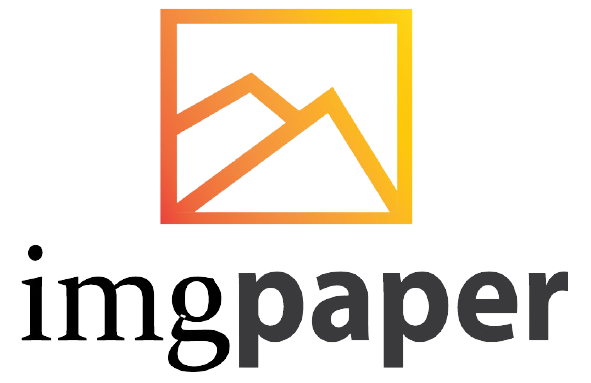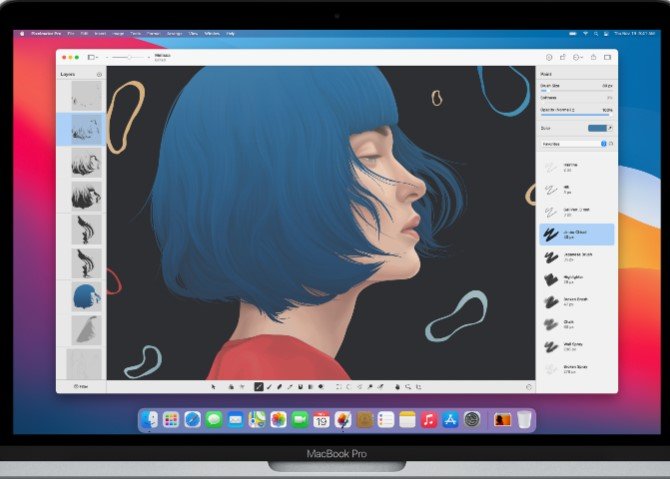Yes, you can use Adobe Illustrator on a MacBook Pro, as it is compatible with macOS devices. To download Adobe Illustrator on MacBook Pro, create an Adobe account and follow the installation steps.
Adobe Illustrator offers a range of features for graphic design and illustration, making it a popular choice for professionals and beginners alike. With its intuitive interface and powerful tools, Adobe Illustrator is a versatile software that allows users to create stunning visuals for various projects.
Table of Contents
Adobe Illustrator For Macbook Pro

Compatibility Adobe Illustrator
When using Adobe Illustrator on a MacBook Pro, it’s essential to understand the compatibility of the software with the device. Ensuring that the software is compatible with the MacBook Pro is crucial for a smooth and efficient design workflow. Let’s explore the compatibility of Adobe Illustrator with MacBook Pro models and the system requirements needed for optimal performance.
Macbook Pro Models Supported
Adobe Illustrator is compatible with various MacBook Pro models, ensuring that users with different versions of the device can seamlessly utilize the software. Whether you have the latest MacBook Pro model or an older version, Adobe Illustrator is designed to work efficiently across different iterations of the MacBook Pro.
System Requirements For Adobe Illustrator On Macbook Pro
Before installing Adobe Illustrator on your MacBook Pro, it’s important to ensure that your device meets the necessary system requirements for optimal performance. Here are the system requirements to consider:
- Operating System: macOS version 10.15 (Catalina), macOS version 11 (Big Sur), or macOS version 12 (Monterey)
- Processor: Multicore Intel processor with 64-bit support
- RAM: 8GB or more
- Storage: 4GB of available hard-disk space for installation; additional free space required during installation (cannot install on a volume that uses a case-sensitive file system or on removable flash storage devices)
- Display: 1280×800 display resolution
- Internet: Internet connection and registration are necessary for required software activation, validation of subscriptions, and access to online services
By ensuring that your MacBook Pro meets these system requirements, you can optimize the performance of Adobe Illustrator and make the most of its features and capabilities.
Installation Process
When it comes to using Adobe Illustrator on your MacBook Pro, the installation process is straightforward and user-friendly. Below, you’ll find a step-by-step guide on how to download and install Adobe Illustrator on your MacBook Pro.
Downloading Adobe Illustrator On Macbook Pro
Before you begin the installation process, you need to download Adobe Illustrator. Follow the steps below to download the software:
- Visit the official Adobe website.
- Sign in to your Adobe account or create a new one if you don’t have an account already.
- Select the Adobe Illustrator software for Mac and proceed to download.
- Once the download is complete, locate the installer file on your MacBook Pro.
Step-by-step Installation Guide
Now that you have downloaded the Adobe Illustrator installer, follow the step-by-step guide below to install the software on your MacBook Pro:
- Double-click on the installer file to begin the installation process.
- Follow the on-screen instructions to proceed with the installation.
- Agree to the terms and conditions and select the installation location.
- Click ‘Install’ to initiate the installation process.
- Wait for the installation to complete, and then launch Adobe Illustrator from your applications folder.
Optimizing Performance
When using Adobe Illustrator for Macbook Pro, optimizing performance is essential to ensure a smooth and efficient workflow. By utilizing the software’s features and adjusting preferences, users can enhance the performance of Adobe Illustrator to maximize productivity.
Utilizing Gpu Acceleration
Utilizing GPU acceleration in Adobe Illustrator for Macbook Pro can significantly improve its performance. By leveraging the graphical processing unit (GPU), users can experience faster rendering of complex graphics and smoother interaction with the software. This feature is especially beneficial for users working with large files and intricate designs, enhancing their overall experience with Adobe Illustrator for Macbook Pro M2.

Adjusting Preferences For Smooth Operation
Adjusting preferences in Adobe Illustrator for Macbook Pro is crucial for ensuring smooth operation. Users can customize settings, such as cache levels, performance options, and GPU performance,, to align with their specific requirements and hardware capabilities. By optimizing these preferences, users can mitigate potential lags and enhance the overall responsiveness of Adobe Illustrator CS6 on their Macbook Pro.
Key Tools And Functions
Adobe Illustrator for Macbook Pro offers a wide range of key tools and functions, including pen and shape tools, layers, and typography controls. With its user-friendly interface and powerful features, it allows for seamless design and editing on the go.
Elevate your creative projects with Adobe Illustrator on your Macbook Pro.
Key Tools and Functions Adobe Illustrator is a powerful graphic design software that is widely used by designers, artists, and illustrators all over the world. The software is specifically designed for Mac devices, including MacBook Pro, making it easy to access and use its key tools and functions. In this post, we will explore some of the essential tools and functions of Adobe Illustrator that you need to know to create stunning designs.
Enhancing Creativity
Unlock your creativity with Adobe Illustrator on MacBook Pro. Elevate your design game with powerful tools for graphic art and logo creation. Transform ideas into stunning visuals effortlessly on your Macbook Pro.
As a creative professional, you need tools that can help you bring your vision to life. Adobe Illustrator is one such tool that has been around for years and is a favorite among designers, artists, and illustrators.
Using Brushes And Effects
One of the best features of Adobe Illustrator is the variety of brushes and effects it offers. You can use different brushes to create unique strokes, and you can apply various effects to your artwork to give it a distinct look and feel. The best part is that you can customize these brushes and effects to suit your specific needs. For example, you can adjust the size, opacity, and color of the brush to create a unique effect that suits your artwork.
Mastering Typography In Adobe Illustrator
Typography plays a crucial role in design, and Adobe Illustrator offers a host of tools that can help you create stunning typography. With Adobe Illustrator, you can create custom fonts, apply different effects to your text, and adjust the spacing and alignment of your text. You can also use the Type Tool to create different shapes and add text to them, giving you more flexibility in your designs.
Integration With Other Adobe Apps
Adobe Illustrator for MacBook Pro seamlessly integrates with other Adobe apps, enhancing your design projects and streamlining your workflow. Whether you are a professional designer or an aspiring artist, the integration with other Adobe apps offers a plethora of creative possibilities.
Seamless Workflow With Adobe Creative Cloud
Utilizing Adobe Illustrator for MacBook Pro in conjunction with Adobe Creative Cloud allows for a seamless workflow. The cloud-based platform enables easy access to your design files, ensuring that you can work on your projects from anywhere, at any time. With access to the latest updates and features, Adobe Creative Cloud enhances the overall design experience for MacBook Pro users.
Utilizing Illustrator In Design Projects
When working on design projects, Adobe Illustrator for MacBook Pro offers a wide array of tools and features that seamlessly integrate with other Adobe apps such as Adobe Photoshop and Adobe InDesign. This integration empowers designers to create stunning visuals, illustrations, and layouts with ease, enhancing their overall productivity and creativity.
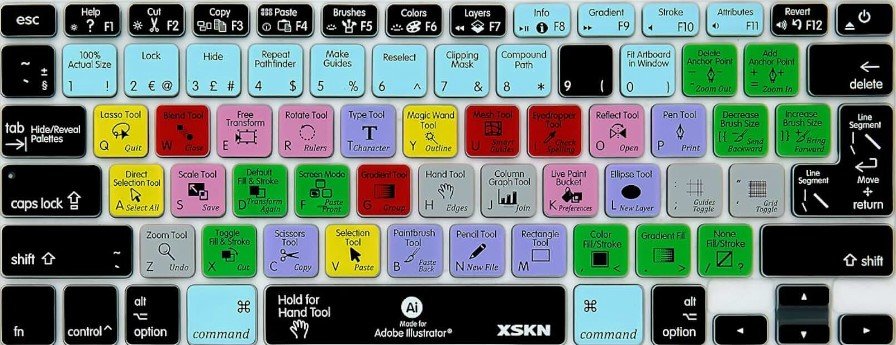
Troubleshooting And Support
When using Adobe Illustrator on your MacBook Pro, you may encounter certain issues or require additional support. This section will outline common problems, as well as where to find help and resources to address any concerns you may have.
Common Issues On Macbook Pro
Here are some common issues that users may encounter when using Adobe Illustrator on a MacBook Pro:
- Slow performance or lagging
- Compatibility issues with macOS updates
- Crashing or freezing of the application
- Font or plugin-related problems
Finding Help And Resources
When faced with these issues, it’s important to know where to find help and resources to resolve them. Here are some avenues to explore:
- Official Adobe support website
- Community forums and user groups
- Online tutorials and video guides
- Professional IT support services
By utilizing these resources, you can effectively troubleshoot and resolve any issues you encounter while using Adobe Illustrator on your MacBook Pro.
Frequently Asked Questions
Can You Use Adobe Illustrator On A Macbook Pro?
Yes, Adobe Illustrator is compatible with MacBook Pro. You can easily download and use it on your macOS device.
What Are The Requirements For Adobe Illustrator For Mac?
Adobe Illustrator for Mac requires a macOS operating system, a minimum of of 4 GB of of RAM, and 2 GB of storage space.
How Much Does Adobe Illustrator Cost Per Month?
Adobe Illustrator costs $20. 99 per month for individuals on an annual plan.
What Is The Equivalent Of Adobe Illustrator For Mac?
Adobe Illustrator is the equivalent program for Mac users. Available for macOS devices like MacBook Pro.
Conclusion
Adobe Illustrator is a valuable tool for MacBook Pro users. With its versatility and user-friendly interface, creating stunning designs becomes effortless. Don’t miss out on the opportunity to elevate your creativity with Adobe Illustrator on your MacBook Pro. Explore the possibilities today and unlock your design potential.