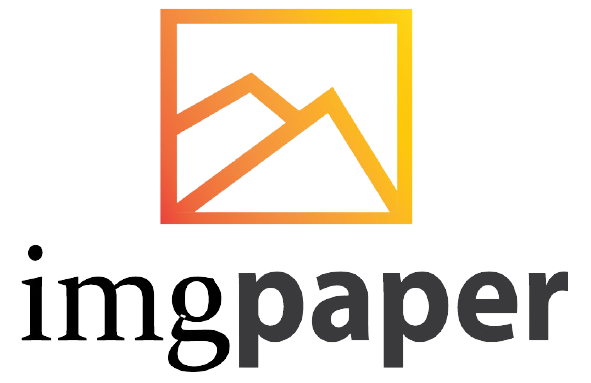Create stunning 3D designs in Adobe Illustrator with the help of various tabs and tools. Learn how to utilize the Object, Lighting, Materials tabs, and more to achieve realistic 3D effects effortlessly.
Adobe Illustrator offers a powerful platform for creating intricate 3D designs that can elevate your projects to the next level. By mastering the Object, Lighting, and Materials tabs, you can bring your creations to life with depth and dimension. Whether you’re a beginner or a seasoned designer, understanding these key features will unlock a world of possibilities for your 3D illustrations.
Table of Contents
3D With Illustrator

Getting Started With 3D In Illustrator
Welcome to the world of 3D design in Illustrator! If you’re ready to take your designs to the next dimension, mastering 3D tools in Illustrator is the way to go. Let’s dive into the basics of creating stunning 3D shapes and objects with ease.
Understanding 3d Tools In Illustrator
Illustrator offers a range of powerful 3D tools that allow you to create intricate and lifelike designs. From extrusions to revolve effects, these tools enable you to transform flat shapes into dynamic 3D objects.
Creating Basic 3D Shapes
When starting with 3D in Illustrator, begin by exploring basic shapes like cubes, spheres, and cylinders. These foundational shapes serve as building blocks for more complex designs, helping you grasp the fundamentals of 3D modeling.
Advanced Techniques
When it comes to creating 3D and materials in Illustrator, advanced techniques can take your designs to the next level. Let’s explore some advanced methods to enhance your 3D designs in Illustrator 2023.
Applying Textures And Materials
Adding textures and materials to your 3D designs can bring them to life. By applying realistic textures, you can create visually stunning effects. To achieve this, you can use the Materials Tab in Illustrator, where you can experiment with various textures and materials to give your 3D objects depth and authenticity. By incorporating realistic textures and materials, you can elevate your Illustrator 3D text and bring a new dimension to your artwork.
Adding Lighting And Shadows
Lighting and shadows play a crucial role in creating a sense of depth and realism in 3D designs. With the Lighting Tab in Illustrator, you can manipulate the direction, intensity, and color of light sources to achieve the desired effect. Adding realistic lighting and shadows can make your 3D designs appear more lifelike and captivating. By mastering the art of 3D in Illustrator 2023, you can effectively enhance the visual appeal of your designs.
Creating Complex 3D Objects
Creating complex 3D objects in Adobe Illustrator opens up a world of possibilities for designers and illustrators. By harnessing the power of 3D, you can bring depth and realism to your artwork, making it stand out in a crowded digital landscape. In this section, we’ll explore how to create intricate 3D objects using Illustrator, covering techniques such as extrusion and beveling, as well as working with the perspective grid.
Using Extrusion And Beveling
One of the key techniques for creating complex 3D objects in Illustrator is utilizing the extrusion and beveling tools. These tools allow you to add depth and dimension to your shapes, giving them a more realistic and tactile appearance. By adjusting the extrusion depth and bevel options, you can fine-tune the look of your 3D objects, creating intricate designs that pop off the page.
Working With Perspective Grid
The perspective grid in Illustrator is a powerful tool for creating complex 3D scenes. By setting up a perspective grid, you can easily place and manipulate objects in a 3D space, ensuring that they adhere to the laws of perspective. This feature enables you to create intricate and realistic 3D compositions, adding depth and dynamism to your artwork.
Integration With Other Adobe Software
Enhance your 3D designs by seamlessly integrating Adobe Illustrator with other Adobe software, creating stunning visuals. Transform flat illustrations into dynamic, lifelike creations with the power of Illustrator’s 3D capabilities. Elevate your design projects with smooth interoperability across the Adobe suite.
Adobe Illustrator is a powerful tool for creating 3D designs. But what makes it even more useful is its seamless integration with other Adobe software. This means you can easily import 3D objects into Photoshop and animate them in After Effects. Let’s take a closer look at how this works.

Importing 3D Objects Into Photoshop
Importing 3D objects into Photoshop is a simple process. First, you’ll need to create your 3D design in Illustrator. Once you’re happy with your design, save it as a.ai file. Then, open Photoshop and go to File > Import > Import 3D Model. Select your.ai file and click Open. Your 3D object will now appear in Photoshop. From here, you can use Photoshop’s 3D tools to position and manipulate your object, add textures and lighting, and even create animations. The possibilities are endless!
Animating 3D Objects In After Effects
If you want to take your 3D designs to the next level, you can animate them in After Effects. To do this, you’ll need to import your 3D object into After Effects from Photoshop. Once you’ve done this, you can use After Effects’ powerful animation tools to create stunning 3D animations. You can animate your object’s position, rotation, and scale, add lighting and camera effects, and even create complex particle systems. With After Effects, you can bring your 3D designs to life like never before. In conclusion, Adobe Illustrator’s integration with other Adobe software makes it an incredibly versatile tool for 3D design.
Tips And Tricks
Learn how to create stunning 3D designs with Illustrator using special performance tricks, lighting techniques, and materials. Explore tutorials on creating ice cream shapes, compound paths, and metallic effects to enhance your design skills. Master the art of 3D design and elevate your digital portfolio with Illustrator.
Adobe Illustrator is a powerful tool for creating stunning 3D designs, but it can be tricky to get the hang of. Here are some tips and tricks for optimizing performance and utilizing 3D effects in Illustrator.
Optimizing Performance in Illustrator
To ensure that your designs run smoothly in Illustrator, it’s important to optimize performance. Here are some tips:
- Close unnecessary panels and windows to reduce clutter and improve performance.
- Use the GPU Performance feature to speed up rendering.
- Reduce the number of layers and objects in your design to improve performance.
- Disable anti-aliasing for faster performance.
Utilizing 3D Effects For Creative Designs
With Illustrator’s 3D effects, you can make a flat image look 3D and create stunning designs. Here are some tips:
- Experiment with different lighting and shading techniques to create realistic 3D effects.
- Use the Extrude & Bevel effect to give text and objects depth and dimension.
- Explore the Perspective Grid tool to create 3D scenes and layouts.
- Use the Rotate tool to create 3D shapes and objects.
By utilizing these tips and tricks, you can take your designs to the next level and create stunning 3D effects in Illustrator. Happy designing!
Inspiration And Resources
When it comes to creating stunning 3D artwork, Adobe Illustrator offers a plethora of inspiration and resources for both beginners and seasoned designers. From showcasing mesmerizing 3D artwork to accessing online communities and tutorials, there are endless possibilities to explore and elevate your 3D design skills.
Showcasing 3D Artworks Created In Illustrator
Discover the power of 3D art created in Adobe Illustrator, where artists showcase their incredible designs and push the boundaries of creativity. From intricate geometric patterns to lifelike product renderings, the possibilities are endless with Adobe Illustrator’s 3D capabilities. Explore these awe-inspiring creations for inspiration and to witness the true potential of 3D design in Illustrator.
Online Communities And Tutorials For 3d Design
Immerse yourself in online communities dedicated to 3D design in Illustrator, where you can connect with fellow designers, share insights, and seek valuable feedback. Additionally, access a wealth of tutorials that delve into the intricacies of 3D design, offering step-by-step guidance and expert tips to hone your skills. Uncover the resources and support you need to elevate your 3D design proficiency and unlock new levels of creativity in Adobe Illustrator.

Future Of 3D Design In Illustrator
The evolution of 3D design in Adobe Illustrator has opened up new possibilities for designers, offering a seamless integration of 3D elements into 2D designs. The ability to create three-dimensional objects and manipulate them within the familiar interface of Illustrator is revolutionizing the way designers approach their work. As the technology continues to advance, designers need to stay ahead of emerging trends and understand the potential of 3D in enhancing the user experience.
Emerging Trends in 3D Design
With the rise of augmented reality and virtual reality, the demand for 3D design is skyrocketing. Designers are exploring innovative ways to incorporate 3D elements into their projects, blurring the lines between the physical and digital worlds. The integration of 3D typography, isometric illustrations, and realistic product modeling is becoming increasingly popular, offering a new dimension of creativity and visual appeal.
Potential Of 3D in Enhancing User Experience
The potential of 3D design to enhance user experience is immense. From interactive web graphics to immersive digital environments, 3D elements have the power to captivate and engage users in ways that traditional 2D designs cannot. By leveraging the depth and realism of 3D, designers can create compelling visuals that resonate with audiences on a deeper level, ultimately elevating the overall user experience.
Frequently Asked Questions
Can Illustrator do 3D?
Illustrator can create basic 3D effects using tools like Extrude, Bevel, and Revolve. It’s suitable for simple 3D designs.
How do I convert a 2D image to 3D in Illustrator?
To convert a 2D image to 3D in Illustrator, use the “Effect” menu and select “3D” options. Adjust settings for desired depth and perspective.
How Do I Become a 3D Illustrator?
To become a 3D Illustrator, learn design software basics, build a digital portfolio, and practice consistently.
How Do I Add 3D Models to Illustrator?
To add 3D models to Illustrator, go to the “Effect” menu, select “3D,” and then “Extrude & Bevel. ” Adjust settings and import your 3D model.
Conclusion
Mastering 3D design in Illustrator opens endless creative possibilities. Elevate your digital portfolio with professional, realistic artwork. Dive into 3D rendering, lighting, and materials for stunning results. Explore new dimensions and unleash your design potential with Adobe Illustrator’s 3D capabilities.